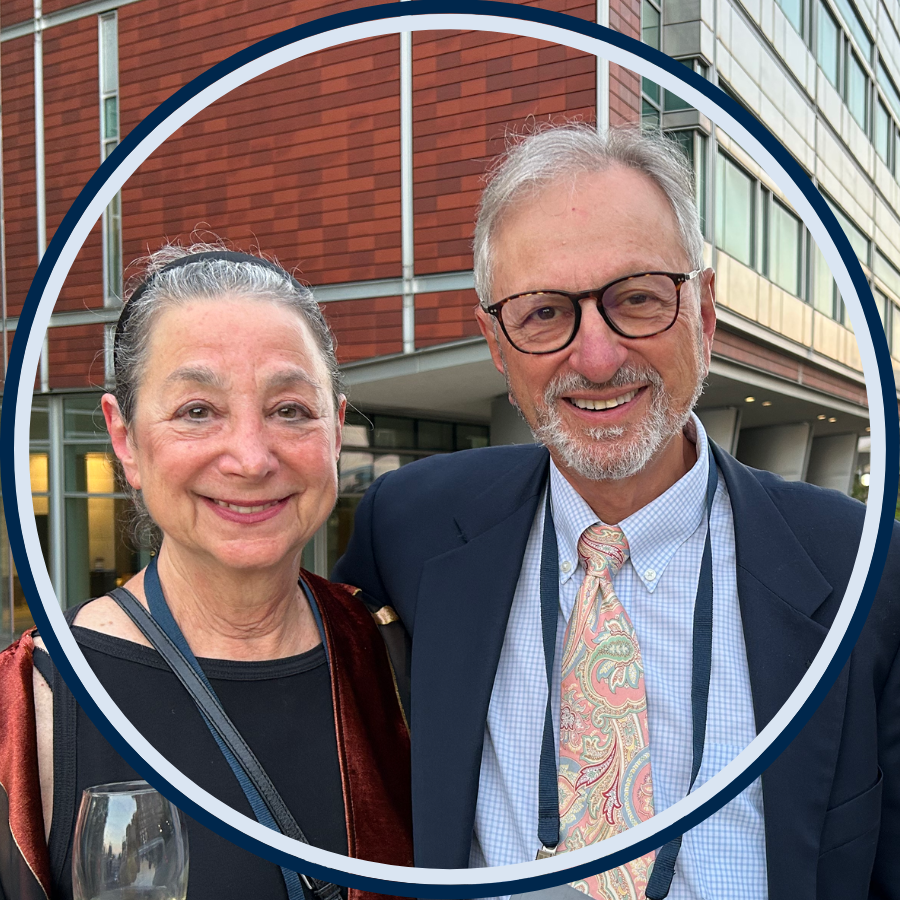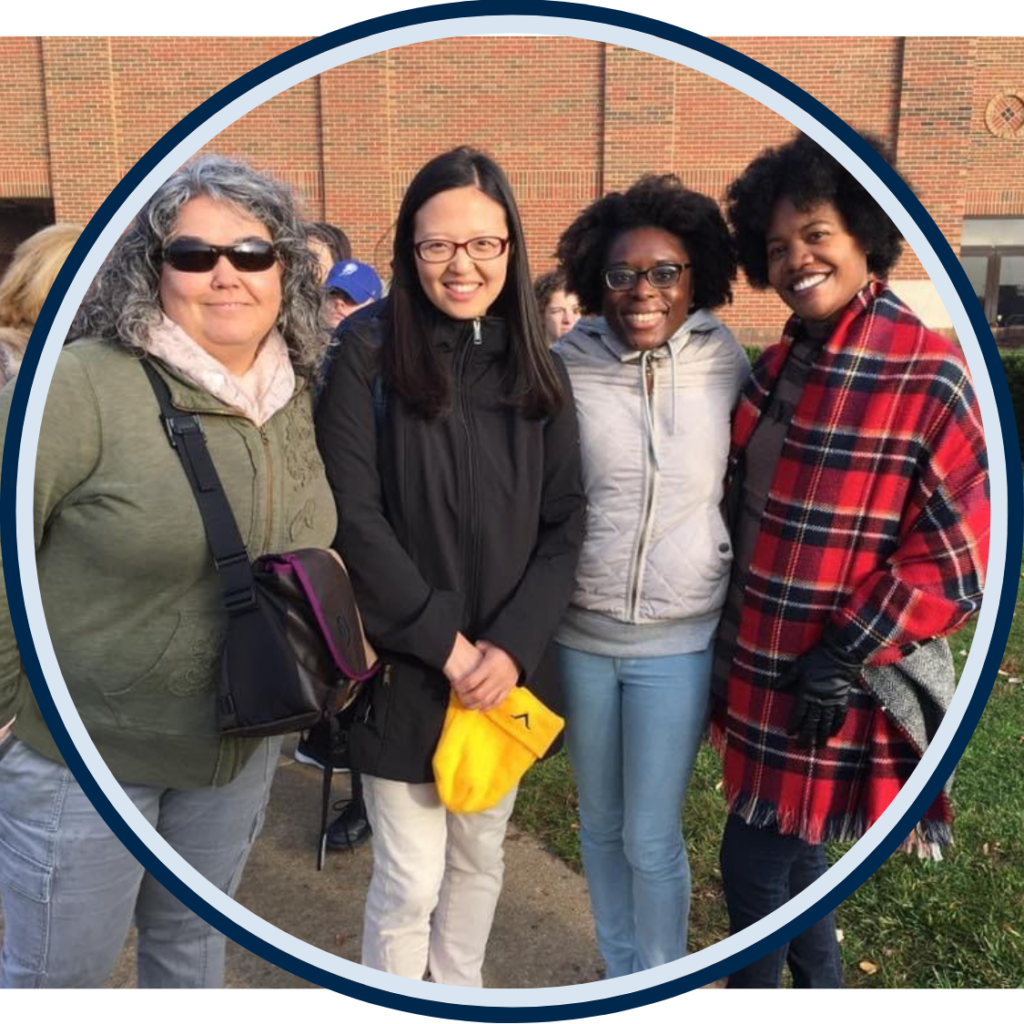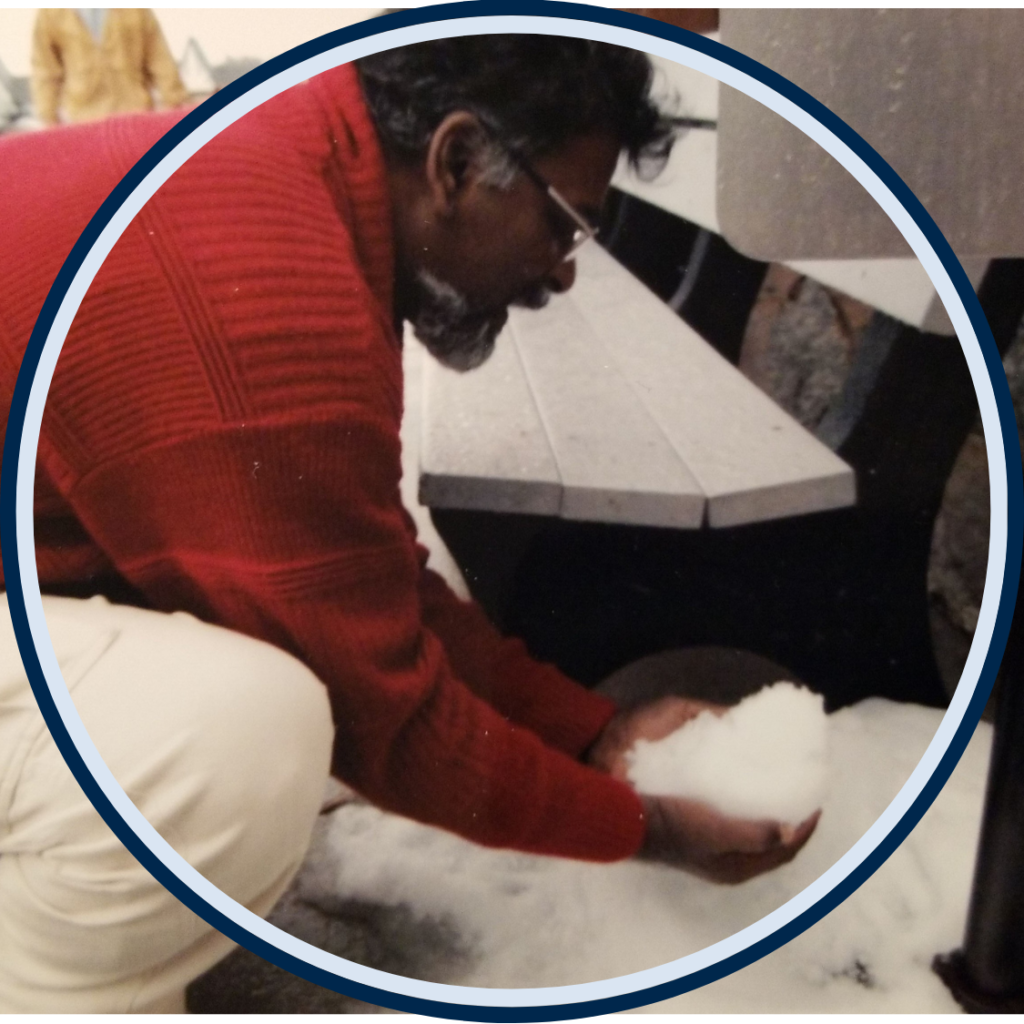KWF Stories
Listen
To commemorate 50 years of the fellowship program, we collected stories from our alumni about their fellowship memories. Listen to them here.
Have a story to share?
Learn how to record yourself and upload an audio file to KWF Stories.
Have a story to share? How to submit your story.
STEP 1
Open up your voice memo recording app.
On iPhones, this is called “Voice Memos” and should be pre-installed on your phone. Some Android phones come with a pre-installed audio recorder. If your phone doesn’t have one, search “sound recorder” in the Google Play store and there should be several free options to download.
STEP 2
Hit the record button.
Make sure that the app is recording your voice before you start answering the questions. You should see the time counting up.
STEP 3
Hold your cell phone in front and slightly to the side of your face as if you were talking to someone on speaker phone.
A good rule of thumb is having the phone’s microphone about 5–7 inches from your mouth.
STEP 4
Answer the following in full sentences.
Introduce yourself with your name and identify the name and year of your fellowship. Ex. “My name is Jane Smith, and I was a Knight-Wallace Fellow in 2009-2010.”
Is there a particular memory or story from your fellowship year that stands out to you? Why has it stuck with you?
STEP 5
When the interview is over, stop the recording.
STEP 6
Send us the audio!
For iPhones, select the file you recorded and press the three dots on the screen, then click “share.” On Android apps, find the share option. Email the file(s) to [email protected]. And you’re done!
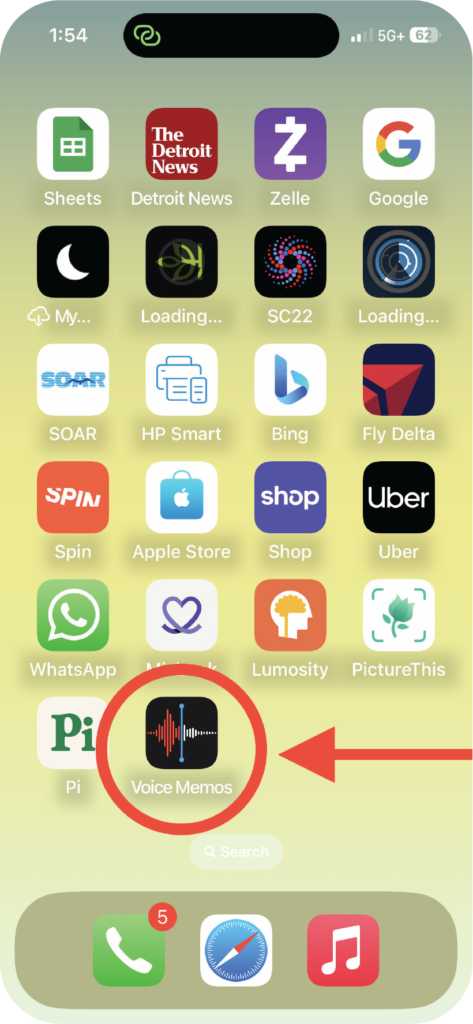
iPhones have a built-in recording app called “Voice Memos.” Some Android and Google phones also have a voice recording app. If yours does not, check the app store for a free option.
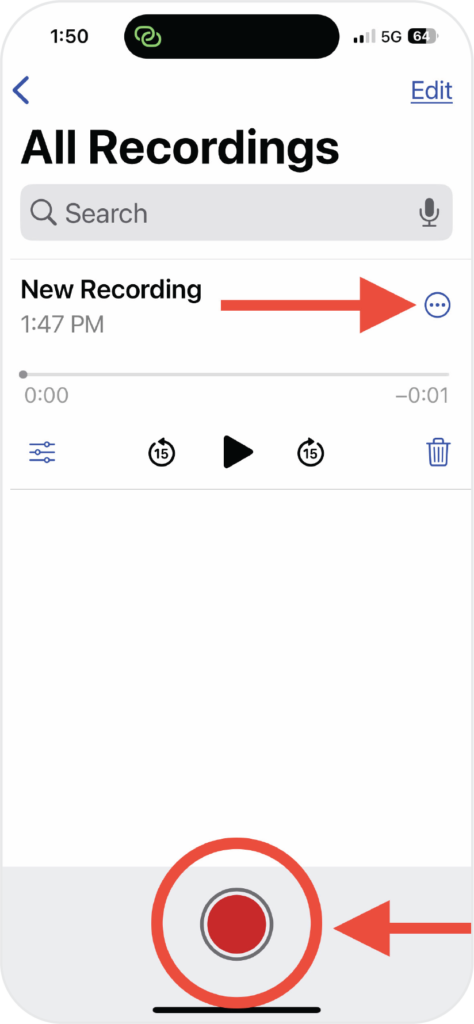
After you’ve stopped recording, hit the three dots at top right.
Press the red button at bottom to start recording. You will see the time counting up.
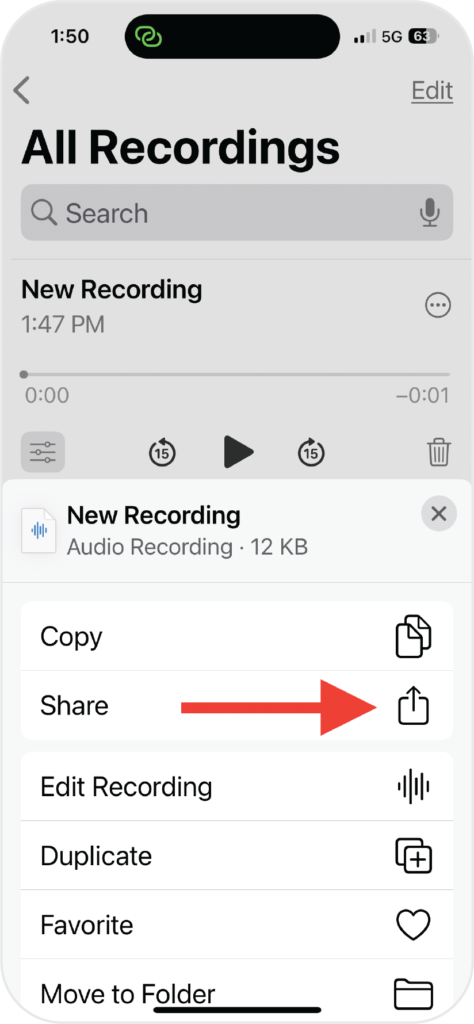
Press the share button and select the option to email. Send your recording to [email protected]